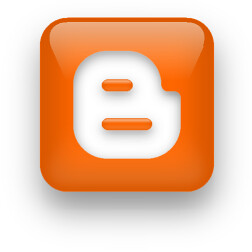Many people do same mistakes on installing a blogger template. This article is created to help you to understand the right way to install it.
Warning, this is a long article, about 2400 words. So you may prepare a cup of coffee first and your time to read this. Or you can also print this article, or bookmark it first, so you can read it later or next time you have trouble on installing a blogger template.
Opening this article could also load pretty long, especially if you don’t have a fast internet connection there. Please Digg or share this with your friends so they can learn also if next time they have same trouble on it.
This guidance is for New version of blogger template. Most problems on installing template are caused by the blogger widgets (Page Elements). So on old blogger version, you don’t have anything to worry.
Why I said it most problems? Does it mean there any any other problem? Yes of course there are other problems caused not only because the widgets. the most known problem which most often occurs also is that it is because many bloggers just copy and paste the code from the XML file into the template editor. that is wrong.
DO NOT just copy and paste the code from the XML file into your template editor on your blogger dashboard!
Just Copy and Paste your XML code is not the same as Uploading the template through the Template Uploader.
This is the main different thing of New Blogger Version and the Old one. On the Old version, blogger doesn’t have widgets on it. So you can just copy and paste the code into the template editor. But Not on the New Version!
On the New Version, Blogger has widgets on it. so you can not just copy and paste the code, you have to upload it.
But why? why can’t I just copy and paste the code? you said it is the widget makes the differences. but why the widgets?
Well, On the new version, Blogger has widgets which they store the widget contents on their Server. If before installing this template you have already been using a new blogger template also, and you have widgets on it, and you store some data’s on it. Then Blogger Engine must has your data’s stored on their Database.
Here if you just copy and paste the code from the XML file into the template editor, the new widgets set on the new template may conflict with the widget set on your previous template which has been stored and saved on the Blogger Database Server.
By Uploading your new template through the Template Uploader, you tell Blogger Engine that you are changing your template. And there, Blogger will makes some adjustment on their Database. But not as you just Copying and Pasting the template code.
I hope you understand about this. Please do not just copy and paste the template code. Always upload it through your template uploader.
So here it is,
Installing a Blogger Template.
1. Go to your Template Editor on your blogger blog control panel.
edit HTML
2. Click on the Browse button, and get your XML template file, and click Upload.
3. Done.
On the normal and most cases, that steps would be enough.
What did you mean by saying “On the normal case” Jack?
Oh I was expecting you to ask that question, great. On the normal case here means If the XML template has 3 widgets in it. e.g Blog1 Widget, Categories Widget, Archives widget and your current template has also 3 widgets with exactly the same types as the XML template, that is normal case.
You’re lucky if you have same widgets on your current template and on the new template you’re going to install.
Unfortunately, not every time we got that perfect condition. sometimes we got a template with so many widgets already installed on it. This is the main cause of this problem.
How we know if a template has more or less widgets then our current template?
There are several ways to know this. but the easiest way is
1. Create a new blog on blogger. just name it as a test blog
2. Upload the new template there. follow the instructions there above.
3. Go to Page Elements, and see how many widgets exist there.
4. Compare with your current template on your blog.
5. Now you know if it is has more or less widgets then your current template.
Actually, I recommend you to always have a new dummy blog, so you can always test a template there first before you’re going to install it on your main blog. I recommend it high!
On the next guidance, we will focus on this matters. I will separate the guidance into 2 lines. The first is Installing a blogger template which has more widgets then our current template, and Installing a blogger template which has less widgets then our current template. they are different things.
Installing a blogger template which has more widgets then our current template.
1. Upload your template. Follow the steps on the first guidance there above.
Usually, if the template has more widgets, it has no problem on the uploading. so you should have no problem until this step.
And here, you have been successful, at the moment your new template is alive. if you refresh your blog, you should see that your new template is already installed.
The problem will occurs if you want to make some changes on your template. Each time you edit something, you will never be able to save your changes because an error occurs saying like this
We were unable to save your template
Please correct the error below, and submit your template again.
More than one widget was found with id: HTML5. Widget IDs should be unique.
What cause this problem? It is because as I said before, the new template has more widgets then our previous template.
It is Blogger Engine’s bug I think. Each time we upload a new template with more widgets then our previous template, let say the template has this widgets
“Blog1, Archive1, Label1, HTML1, HTML2, HTML3, HTML4, HTML5″
and our previous template has only this widgets
“Blog1, Archive1, Label1, HTML1, HTML2″
The Blogger Engine will automatically convert those widgets that we don’t have yet on our previous template. To be example as this below
“Blog1, Archive1, Label1, HTML1, HTML2, HTML1, HTML2, HTML1″
So each time we create some modifies on the template, we will never be able to save it because it has some widgets with same id’s.
So how to fix this problem?
now we go to the next step on installing a blogger template with widgets more then our previous template.
2. After you successfully upload your new template, now without changing anything, Click on the Save Template there next to the template code.
If you don’t see any error occurs, then Congratulation. You don’t need to read the next steps anymore.
But if error occurs. and says “More than one widget was found with id: HTML5. Widget IDs should be unique.“
then here is how you can fix it.
Fixing the Duplicate id’s on blogger template
2.1 If it says HTML5 should be unique, then go find HTML5 (you can use CTRL+F on your keyboard and type HTML5 on the search box).
Now you should see your cursor is now focusing on this lines below
It’s usually on your last lines of your templates. now replace it with this code below,
3. Save your template.
4. Now go to Page Elements Control Panel.
There on the most bottom of your page elements, you should see a new blank section exists.
what you need to do next is, drag and drop all the widgets on the list (remember the going to be deleted list?) to that blank section. All of them.
5. Click on the save button. (on the top right).
Save Blogger Widgets
6. Then go to your Template Editor again.
Find this line.
Yes, it is the line previously we just added. now the html code has been changed rite?
Now copy all of that HTML code begin form the line above, until the last line. (see the example below)
7. Now open your new template XML file. (you can use Notepad, just right click -> Open With -> Choose Notepad).
inside the New Template Code, Go to the last line.
then replace this codes below with the HTML code you just copy on the previous step.
<-- (Replace this) 8. Save your New Template. 9. Now Upload your template again as usual. see the first steps on Installing Blogger Template. 10. done. Congratulation, you have finished reading this article. Now how do you think? I hope you now really understand how to install a blogger template. so next time you face a problem or error message while you are uploading a new template, you can figure it out the problem solve by your self. Please feel free to bookmark us, so you can read this article again next time you need it. Thanks NOTE:This Article is Original Written by Jackbook dot com.
Free Templates, Themes, Skins for Blogging
Categories
- BG (3)
- BG 2 Columns Left (8)
- BG 2 Columns Right (4)
- BG 3 Columns Left Right (2)
- BG 3 Columns Right (11)
- BG Adsense (6)
- BG Anime (1)
- BG Beach (2)
- BG Black (7)
- BG Blue (11)
- BG Brown (3)
- BG Business (2)
- BG Butterfly (1)
- BG Chocolate (1)
- BG Earth (1)
- BG Flowers (1)
- BG Green (2)
- BG Green Grass (2)
- BG Grey (3)
- BG Horses (1)
- BG Knitting (1)
- BG Magazine (1)
- BG Pink (4)
- BG Pro (1)
- BG Red (2)
- BG Serenity (1)
- BG Sky (1)
- BG Techno (1)
- BG White (10)
- Blogger Template (19)
- Wordpress Template (19)
- WP 2 Columns Left (3)
- WP 2 Columns Right (3)
- WP 3 Columns Left Right (4)
- WP 3 Columns Right (11)
- WP Adsense (3)
- WP Beach (1)
- WP Black (5)
- WP Blue (6)
- WP Boat (1)
- WP Business (1)
- WP Cloud (1)
- WP Gallery (1)
- WP Green (3)
- WP Grey (6)
- WP Leaf (1)
- WP Magazine (1)
- WP Morning (1)
- WP Premium (2)
- WP Pro (3)
- WP Purple (1)
- WP Showcase Web (1)
- WP Water (1)
- WP White (10)
- WP Window Vista (1)
- WP Yellow (1)
Original design by Blogging Secret | Ads Theme for Blogger |Distributed by eBlog Templates